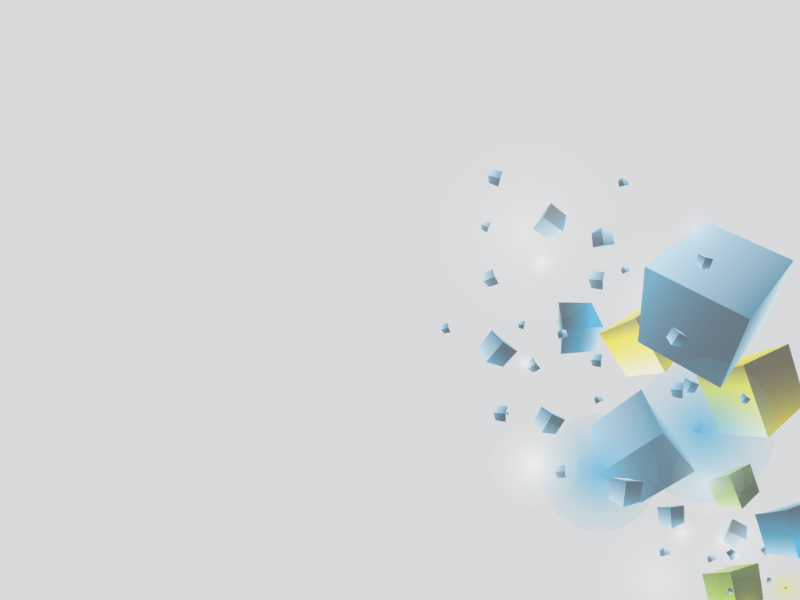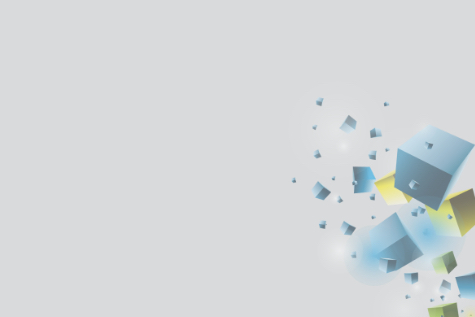Highlights : About Stata
Standard and Advanced Statistical Techniques
Point-And-Click Graphical User Interface
Complete Data Management Facilities
Product Details
Features
Fast, Accurate, and Easy-To-Use
Online Help System
Broad Suite of Statistical Features
Complete Data Management Facilities
Log Files
Point-And-Click Graphical User Interface
Command Line Features
Standard and Advanced Statistical Techniques
Documentation of Analyses
Publication-Quality Graphics
Benefits
Intuitive And Adaptive Point-And-Click Graphical User Interface
One of the exciting features of Stata is its easy-to-use point-and-click graphical user interface or GUI. This user interface is not just simple and intuitive, but it can also adapt to different types of users, supporting the needs of newbies, experienced researchers, programmers, and advanced or highly-skilled users.
Easy-To-Use Menus And Dialogs
Let us examine some of the key components of Stata’s graphical user interface and understand how they function. The GUI is built with menus and dialog boxes. This menu and dialog system allows users to access the features of the solution that are related to data management, data analysis, and statistical analysis. There are three menus that users can access on the GUI, namely, Data, Graphics, and Statistics menu. If they want to utilize a specific feature, all they need to do is to click on one of these menus. For example, if they want perform negative binomial regression, that can be accessed from the Statistics menu. As they click on such menu and make selections, dialog boxes will appear, allowing them to specify the configurations and fill in all the important information needed.
Developer And Programmer-Friendly Command Line Features
As previously mentioned, Stata is a developer and programmer-friendly solution, and that can be observed in its command line features. This set of features enables users to type in commands and run them. In other words, if they want to perform specific analytical, statistical, and other operations, the command line features of the solution permit them to do that. These features are organized into different windows in the graphical user interface. Among those windows is the Command window. This window lets users enter or type in command scripts and syntaxes. After typing in and running the commands, the solution will respond back and show the results in the Results window. Another window is the Review window which shows the list of commands that the solution generated and all those commands that users have typed in. Thus, this is the window where they can track command histories.
Advanced GUI Components To Achieve Efficiency
Stata’s GUI also delivers a set of advanced components that allows users to work more efficiently. One of them is the Data Editor. This component permits them to see a live view of their data as they utilize functions and perform operations. This means they will be able to view how their data changes over time. Another component is the Variable Manager. The Variable Manager is designed for editing large numbers of variables such as modifying their names, labels, notes, and types.
Document Your Analyses
Documenting analyses is a powerful feature included in Stata. How does this feature work? The solution automatically records all the commands users are typing in and executing and the responses made by Stata, the interactive sessions they are conducting, and even the changes they made to spreadsheet files. All of these are stored in log files.
Have Full Control Of Various Types Of Data Sets
Stata provides data management capabilities that give user full control of data sets, whatever their types are. They can link data sets together and reshape them. They can also painlessly define, edit, and manage variables. If they want to apply statistical analysis to groups of data sets simultaneously and collect statistical results, the solution allows them to do that easily as well. Moreover, Stata is built with tools that can handle special types of data like survival or duration data, panel or longitudinal data, multilevel data, categorical data, multiple-imputation data, and survey data.
Produce And Edit Publication-Quality Graphs
Generating publication-quality graphs using Stata is a breeze. In fact, users can produce a custom graph by simply pointing and clicking. They can also create graphs through the command line features of the solution. In this case, they need to write and run command scripts to instantly come up with a large number of graphs which they can reproduce for printing, publication, or export purposes. In addition, the graphs can be saved in multiple file formats such as EPS, TIF, PNG, and SVG. If they need to edit a graph, Stata has an integrated graph editor which enables them to customize the appearance of their graphs and modify everything about them like titles, legends, axes, lines, arrows, markers, and annotations.